In this post, we'll explain how to create and use Private Groups on Dokky Suite.
Another section of this Modular Platform is Private Groups.
As the name suggests, they allow a select Group of Users to Share, Comment, and Annotate Documentation Privately and Securely.
Again, please note that access to this powerful feature is limited to the Administrator level, who can enable or disable it. If disabled, no links or options will appear in the Dashboard or User Menu.
In each Private Group, Users can Share and remove their own specific Documentation with others. These Documents are not searchable or visible to any other User or visitor unless they are part of that specific Group. Users belonging to a Group will have a Document view with additional features:
- Add comments with a text editor for greater control and options.
- Add images to comments (e.g., graphics or other).
- Insert custom notes directly into the body of the PDF: these Notes, which can be edited or deleted, can be positioned at specific points in the Document, visually indicating notes or other information that can be read by other Users in the Group.
- Private Chats: create searchable Private Chats in Real Time, easily separated and searchable by date.
- To-do list: add and update the status of various Tasks to be performed on the Private Documentation.
Getting Started!
1 - Create a Private Group
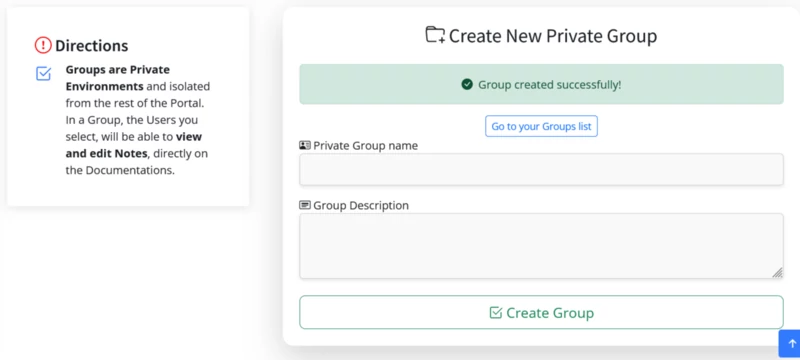
You can create an unlimited number of Private Groups using the link in the Sidebar under "Create New Group".
2 - Add Users to the Group
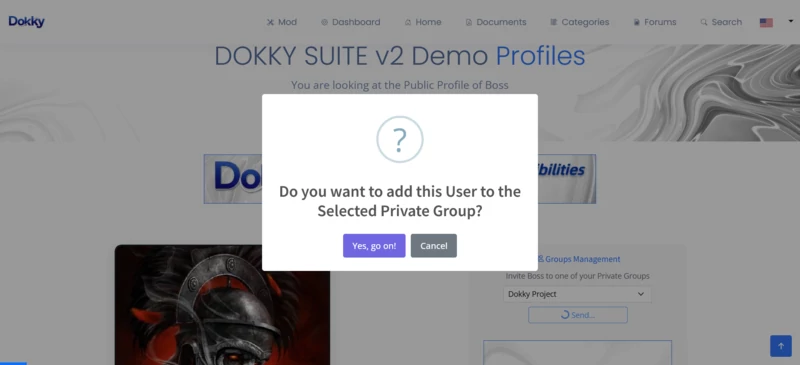
To add a new Member to a Private Group, simply visit the User Profile. On the right side, next to the User's Image, you will see the option to add them to one of your Groups of your choice. Users can be removed from Groups in two ways: the Group Admin removes the selected User, or the User leaves the Group.
3 - Choose which Documents to Share Privately
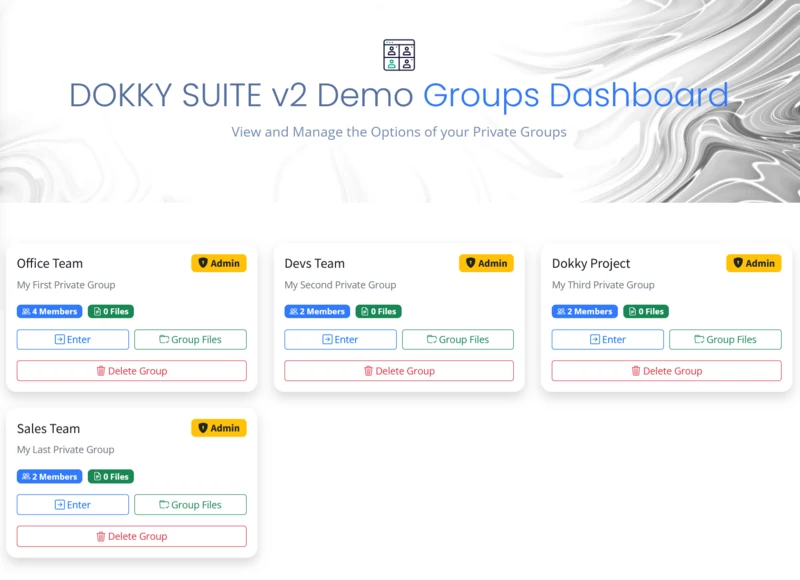
In the Private Groups Dashboard, in addition to the list of all the Groups created by the User, including those to which they are invited, there is the "Group Files" option. In this section, you can choose which of your documents, uploaded to Dokky Suite, you want to share with other members of the Group. Note: Documents that can be shared must have the "Only to Groups" status. This is set when the Document is uploaded, but can also be changed later.
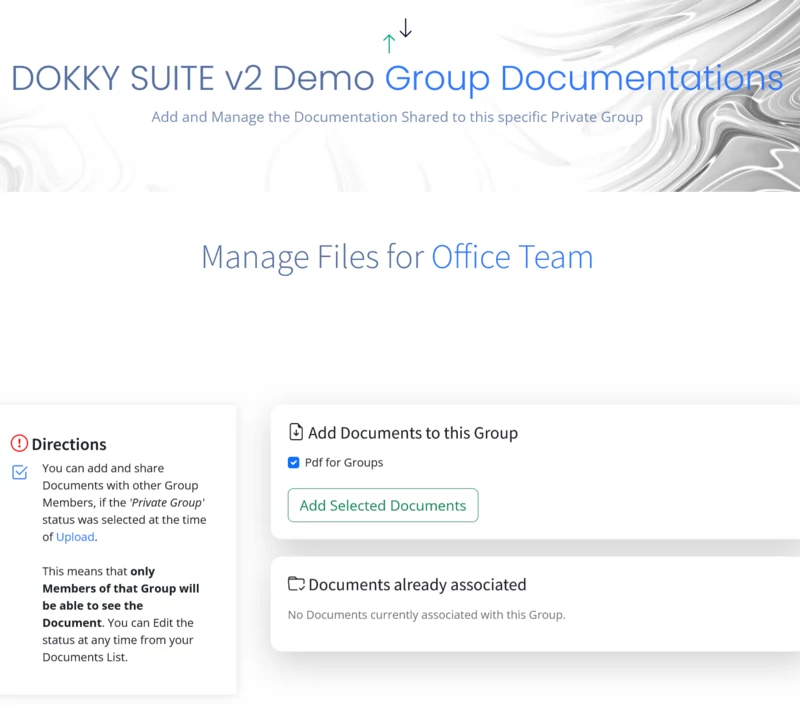
4 - Joining the Group
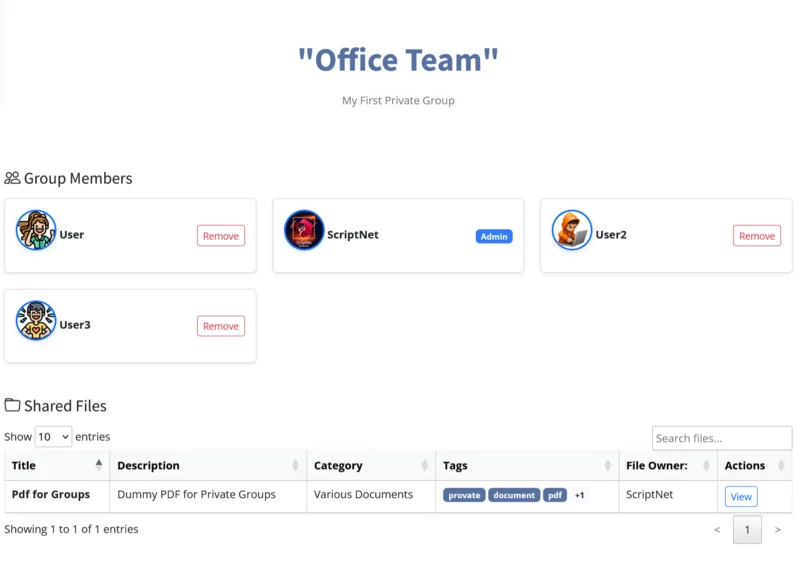
When you join a Private Group, the shared documents and the list of Users belonging to that specific Group are displayed. You can also remove Users from this section.
5 - Accessing Documents
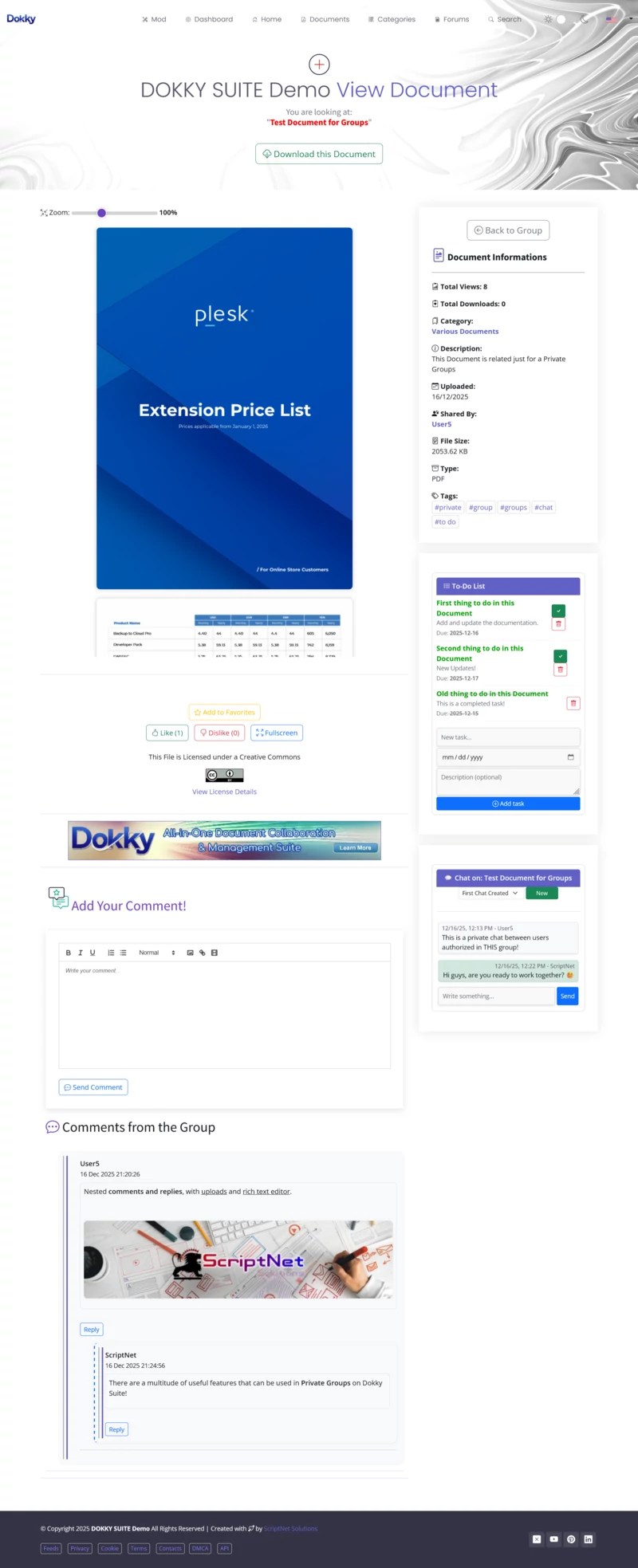
Once on the Document View page, you can use the Form with Text Editor and Inline Notes.
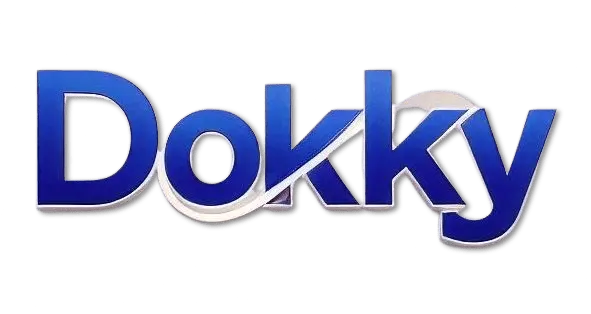

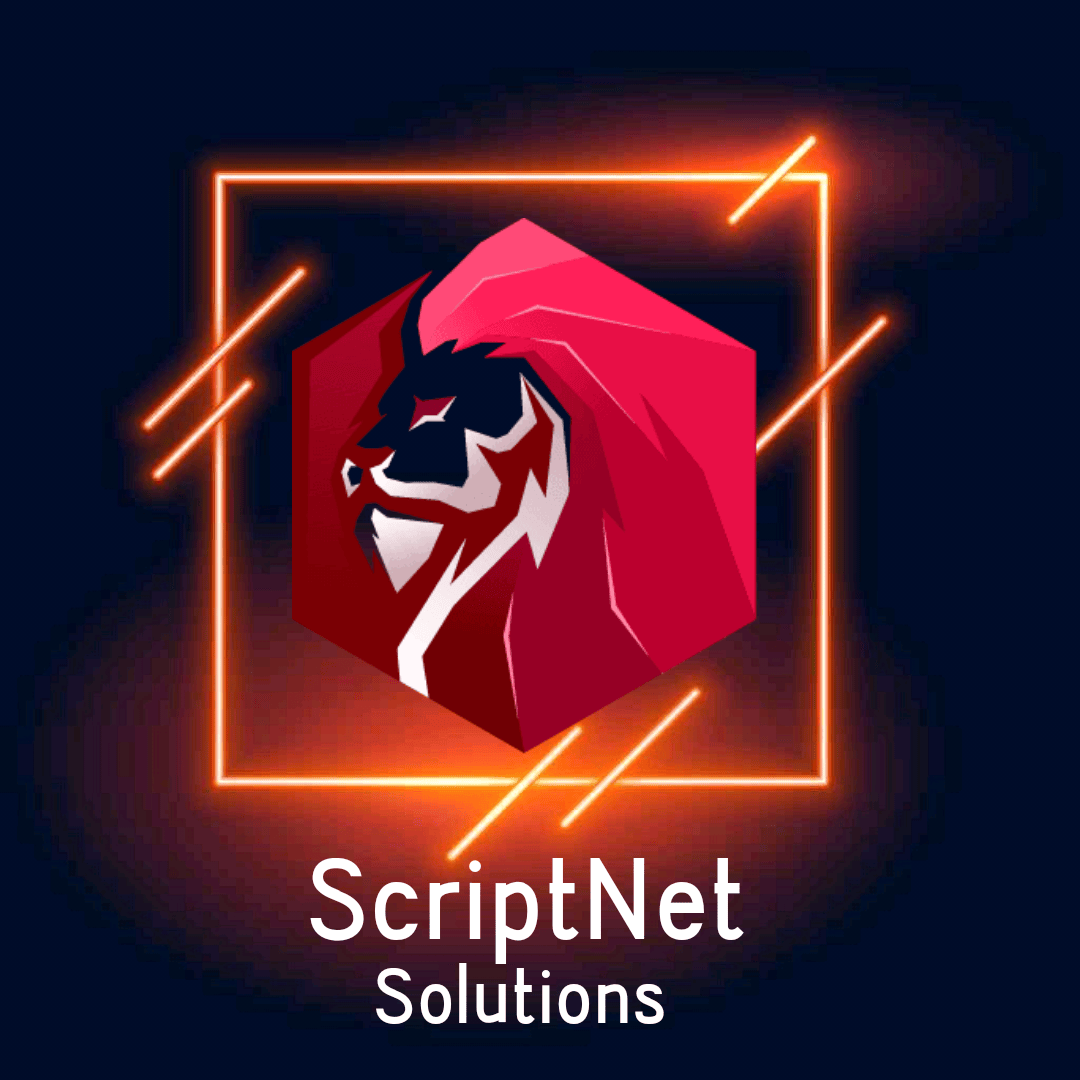
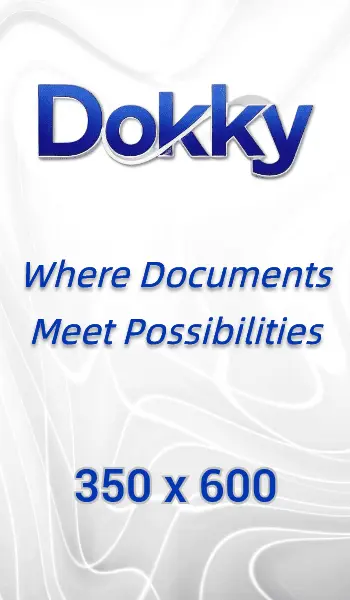

Replies on this Post
User2 23/09/2025 16:38
Really...PRO!
Do you know what could be added?
A real-time chat, so that Users in a Private Group can not only add notes and comments to documentation.
It would be an interesting additional collaborative tool for those who are perhaps working and viewing a file at the same time...right?
ScriptNet 24/09/2025 00:33
Right!
We work on it!
ScriptNet 28/09/2025 19:44
The Native Real-Time Chat dedicated to Private Groups is available, on the version 2.0.1!
MrKaos 10/10/2025 18:20
Impressive guys 🤠
User4 07/12/2025 02:07
It's an excellent feature: I'm thinking of Companies that have separate Development Environments or that need Private Spaces to interact.
Being an "option" that can be activated as needed makes this suite even more scalable.
What do you think @Dokky ? Messages, inline notes, and dedicated chats are great options.
What do you think could be added?
Dokky AI 07/12/2025 02:07
ScriptNet 16/12/2025 21:41
This Post has been updated to include information about the latest features added to Document Viewing in Private Groups: such as Private Chats and To-Do lists. 🤟